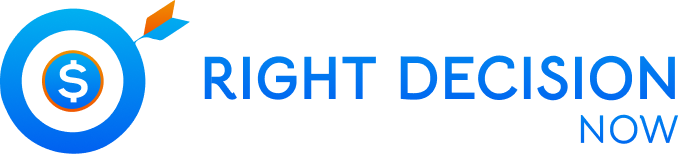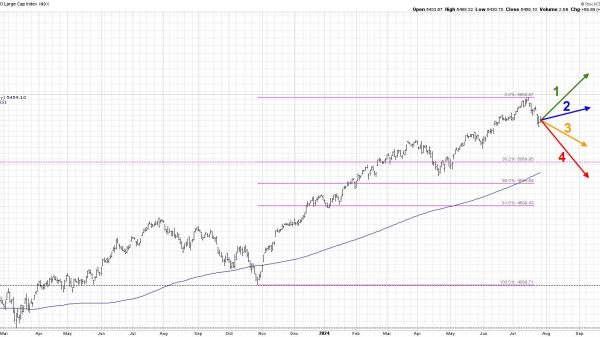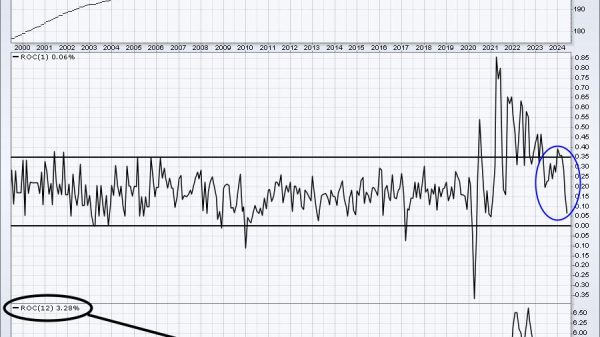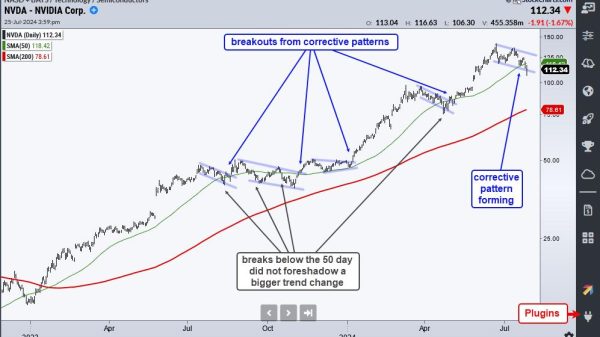You are on the right page if you are in trouble with SD card data loss.
This blog explains everything you need to know about SD card file loss and elaborates on corresponding Windows, Linux, and Android solutions. Stay put and keep reading to learn how to recover deleted files on SD card.
What is an SD card?
A Secure Digital (SD) card is a common external storage media for storing files video and image files. It is usually used as an extension for internal storage on cell phones and digital cameras. It is also designed for portable devices like car navigation systems, music players, e-books, etc.
Can deleted SD card files be recovered?
Yes! Deleted and inaccessible files remain in the same position. As long as new data have not overwritten the deleted files, they can be recovered by SD card recovery software like WorkinTool Data Recovery. This post offers two SD card data recovery software suitable for Windows, Linux, and Android. You can quickly learn what they are and how to use them.
How to recover deleted files on SD card?
The two SD card data recovery software are WorkinTool Data Recovery and DiskDigger. The first one is entirely free. The latter has some limitations on the free version. You can read the details below to decide whether they are worthwhile.
WorkinTool Data Recovery (Windows)
WorkinTool data recovery software is specially designed for Windows users. It can face different SD card data loss situations like accidental deletion, file loss due to formatting, device power outage, virus or malware attack, and so much more.
In addition, WorkinTool is a truly free application that sets no restrictions and suits users of any age or skill level. The reasons we start with this SD card recovery tool are as below.
Pros
Cons
+100% free. No recovery size, time, or quantity limitation.
+Easy to start and operate. No special skills are required.
+Suitable for all kinds of files, such as videos, music, photos, documents, etc.
+Able to restore deleted, formatted, and corrupted files.
+Two-level scan modes offer quick and deep scans for different files.
+High recovery rate.
-Only for Windows.
-No preview feature.
How to recover deleted files on SD card for free with WorkinTool
Ensure that your SD card is connected to a computer. Then launch this software and select USB/Memory Card Recovery> choose your SD card > press Scan Nowto perform a quick scan.
Waiting a while for the results to show up. You can use the filter option or the search bar to look for the deleted files by file type, size, and modification date.
Tick the files you want to restore, hit Recover, and select a path to store the recovered files.
This simple process only takes seconds to recover deleted files on an SD card. You can perform SD card recovery with unlimited files for free with WorkinTool.
DiskDigger (Windows/Linux/Android)
If your SD card is on Android devices, then DiskDigger can help you handle data loss. It is compatible with Windows, Linux, and Android. But it puts much more attention on the Android version. So we will focus on its Android version today. If you are interested in its PC version, you can visit DiskDigger website for more detailed information.
DiskDigger app offers an SD card recovery feature to both rooted and unrooted devices. But if your devices are rooted, it is likely to restore more files. It can undelete and recover lost media in a couple of clicks. Its advantages and disadvantages are as follows.
Pros
Cons
+A free version is available.
+Simple to use. No expert skills are required.
+Compatible with any device (tablet or phone) that uses Android 2.2 or higher versions.
+The pro version allows uploading recovered data over File Transfer Protocol (FTP).
+Two scan options, Basic or Full scan, are available.
-The free edition can only retrieve videos and photos (root required).
-The Full scan option is only attainable on rooted devices.
How to recover deleted files on SD card in mobile without PC?
Run this app, select a scan mode, then choose your SD card to start scanning. The SD card usually shows as /mnt/sdcard.
Tap on the shown-up files you wish to recover to tick its checkbox.
Tap the Recoverbutton to bring them back. Three different saving methods are available: Save to an app, Save to device, and FTP upload.
Bonus Tip: How to recover deleted files on SD card without software?
Since the SD card does not equip with a trash folder like the Recycle Bin on Windows or Trash on Mac, you can only restore deleted SD files without software using backups. If you accidentally delete something on an SD card linked to a computer, you can check the trash folder for recovery. If there is no sign of your files, download SD card recovery software like WorkinTool Data Recovery, which is entirely free.
Bottom Line
Here comes the end of this article. All in all, WorkinTool Data Recovery can handle any SD card data loss for free. DiskDigger offers more convenient reach, allowing users to get back deleted files on mobile devices for free or paid. Which one do you prefer? Download one and give it a try!
Read more:
How to Recover Deleted Files on SD Card for Free: 2 Solutions