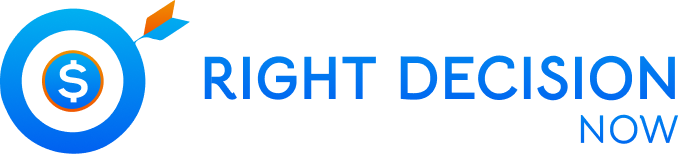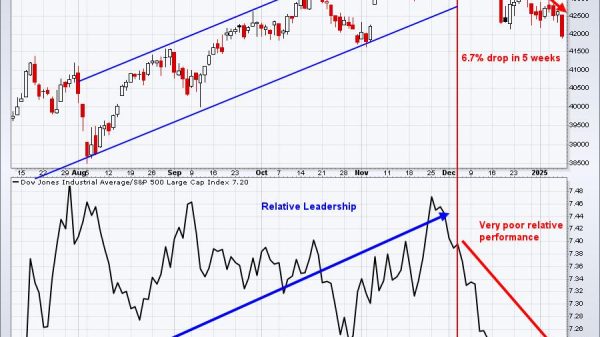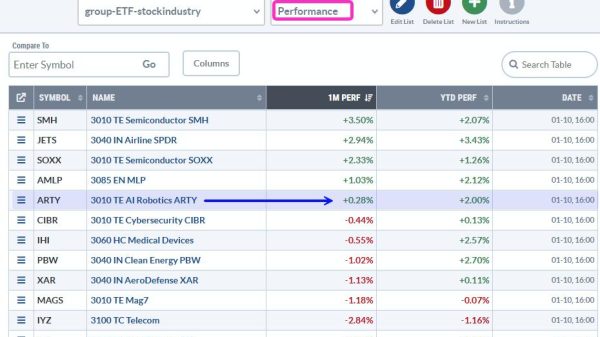With the rise of cybercrime and email phishing attacks, it has become increasingly important for organizations to implement measures to protect their email domains from unauthorized access and fraudulent activity.
One such measure is DMARC (Domain-based Message Authentication, Reporting & Conformance). In this guide, we will explore DMARC in detail, including what it is, how it works, and how to implement it to protect your email domain from phishing attacks.
What is DMARC?
DMARC is an email authentication protocol that allows email domain owners to specify which mechanisms (SPF, DKIM) are authorized to send emails on their behalf and what actions should be taken for emails that fail authentication checks. The DMARC protocol provides a way for email receivers to verify that incoming emails are legitimate and not spoofed or phishing attempts.
How does DMARC work?
DMARC works by using two existing email authentication mechanisms: Sender Policy Framework (SPF) and DomainKeys Identified Mail (DKIM). SPF is an email authentication mechanism that allows domain owners to specify which IP addresses are authorized to send emails on behalf of their domain. DKIM is an email authentication mechanism that allows domain owners to attach a digital signature to their outgoing emails, which can be used to verify the authenticity of the email.
When an email is received, the receiving mail server performs an SPF record check and a DKIM check to verify the authenticity of the email. If the email fails either check, it is considered suspicious and may be rejected or marked as spam. The DMARC protocol adds an additional layer of protection by allowing the domain owner to specify what actions should be taken for emails that fail SPF or DKIM checker.
How to Implement DMARC?
To implement DMARC, you need to create a DMARC record and publish it in the DNS (Domain Name System) for your domain. The DMARC record specifies the email authentication mechanisms (SPF, DKIM) that are authorized to send emails on behalf of your domain and what actions should be taken for emails that fail authentication checks. Here are the steps to implement DMARC:
Step 1: Create a DMARC record
The DMARC record should be created in a specific format and published in the DNS for your domain. Here is an example of a DMARC record:
v=DMARC1; p=none; rua=mailto:reports@example.com; ruf=mailto:forensic@example.com; fo=1; adkim=s; aspf=s; pct=100;
The DMARC record contains several parameters that specify how the DMARC protocol should be applied for your domain. Here is a brief overview of the parameters:
v: Indicates the version of the DMARC protocol being used. The current version is DMARC1.
p: Specifies the DMARC policy for your domain. The policy can be set to one of three values: none, quarantine, or reject. If the policy is set to none, no action will be taken for emails that fail authentication checks. If the policy is set to quarantine, suspicious emails will be marked as spam. If the policy is set to reject, suspicious emails will be rejected outright.
rua: Specifies the email address where aggregate reports should be sent. Aggregate reports contain information about the emails that passed or failed DMARC checks.
ruf: Specifies the email address where forensic reports should be sent. Forensic reports contain detailed information about the emails that failed DMARC checks.
fo: Specifies the format of the DMARC reports. The default value is 0, which means reports should be sent in XML format. The value 1 indicates reports should be sent in a human-readable format.
adkim: Specifies the alignment mode for DKIM
aspf: Specifies the alignment mode for SPF. The alignment mode specifies whether the domain used in the SMTP envelope address (also known as the “bounce address”) should match the domain used in the From header field of the email.
pct: Specifies the percentage of messages that should be subjected to DMARC checks. A value of 100 means that all messages should be subjected to DMARC checks.
Step 2: Publish the DMARC record in DNS
Once you have created the DMARC record, you need to publish it in the DNS for your domain. This is done by adding a TXT record to the DNS zone file for your domain. Here is an example of how to publish a DMARC record in DNS:
_dmarc.example.com. IN TXT “v=DMARC1; p=none; rua=mailto:reports@example.com; ruf=mailto:forensic@example.com; fo=1; adkim=s; aspf=s; pct=100;”
The above example assumes that your domain is “example.com” and that you want to publish the DMARC record for the root domain. If you want to publish the DMARC record for a subdomain, you would need to modify the record accordingly.
Step 3: Monitor and adjust the DMARC policy
Once the DMARC record has been published in DNS, you need to monitor the reports that are generated by the receiving mail servers. These reports will provide information about the emails that passed or failed DMARC checks and will allow you to fine-tune your DMARC policy. For example, you may find that legitimate emails are being marked as spam and need to adjust your DMARC policy accordingly.
DMARC checkers
To ensure that your DMARC implementation is working correctly, you can use DMARC checkers to test your DMARC record. DMARC checkers are online tools that perform DMARC checks on your domain and provide feedback on the DMARC policy.
Conclusion
DMARC is an effective email authentication protocol that can help protect your email domain from phishing attacks. By implementing DMARC, you can ensure that only authorized email senders are able to send emails on behalf of your domain and that suspicious emails are rejected or marked as spam. By following the steps outlined in this guide, you can implement DMARC for your domain and ensure that your email communications are secure and trusted. Remember to regularly monitor your DMARC reports and adjust your DMARC policy as needed to ensure the best possible protection against email phishing attacks.
Read more:
DMARC: The ultimate guide to protecting your email domain from phishing